How to Combine Data from Multiple Sources in Microsoft Excel 2016
- By Curtis Frye
- 10/16/2015
Practice tasks

The practice files for these tasks are located in the Excel2016SBS\Ch07 folder. You can save the results of the tasks in the same folder.
Use workbooks as templates for other workbooks
Open the CreateTemplate workbook in Excel, and then perform the following tasks:
- Add a worksheet based on an existing template, such as the Sales Report template, to the workbook.
- Save the new workbook as a template and close it.
- In the Backstage view, click New.
- Create a new workbook based on an existing template.
Link to data in other worksheets and workbooks
Open the CreateDataLinks and FleetOperatingCosts workbooks in Excel, and then perform the following tasks:
- In the CreateDataLinks workbook, create links to the FleetOperatingCosts workbook that copy truck fuel, truck maintenance, airplane fuel, and airplane maintenance costs to the appropriate cells in column I on Sheet1 of the CreateDataLinks workbook.
- Close the FleetOperatingCosts workbook.
- View the links in the CreateDataLinks workbook and show the source for one of the links.
- Break the link to the airplane fuel source data cell.
Consolidate multiple sets of data into a single workbook
Open the ConsolidateData, JanuaryCalls, and FebruaryCalls workbooks in Excel, and then perform the following tasks:
- In the ConsolidateData workbook, create a consolidation target by using cells C5:O13.
- Add call data from the JanuaryCalls workbook’s cell range C5:O13 as a consolidation range.
- Add call data from the FebruaryCalls workbook’s cell range C5:O13 as a consolidation range.
- Click OK.
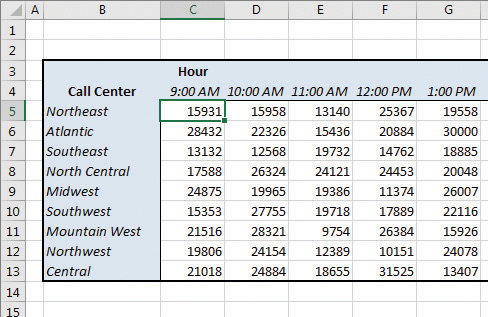
A completed consolidation summary
