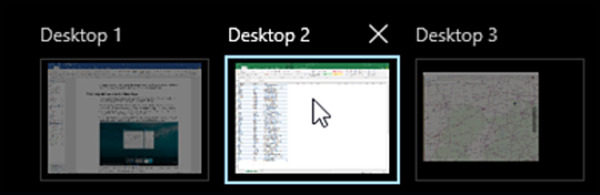Using Windows 10
- By Ed Bott and Craig Stinson
- 4/9/2019
- An overview of the Windows 10 user experience
- Navigating Windows 10
- Using and customizing the taskbar
- Using and customizing Action Center
- Switching tasks
- Reviewing, revisiting, resuming with Timeline
- Switching between virtual desktops
- Managing and arranging windows
- Using a keyboard and mouse in Windows 10
- Using Windows 10 on a touchscreen device
- Using the Windows Ink workspace
- Working with fonts
Switching between virtual desktops
The idea of virtual desktops is straightforward: Instead of just a single desktop, you create a second, third, fourth, and so on. On each desktop, you arrange individual programs or combinations of apps you want to use for a specific task. Then, when it’s time to tackle one of those tasks, you switch to the virtual desktop and get right to work.
To create a desktop, click New Desktop at the top of the Task View window.
Virtual desktops show up as a row of thumbnails along the top of the Task View window, like this:
The system depicted here has three virtual desktops, of which the second is currently active. You can switch from one virtual desktop to another by clicking its thumbnail. You’ll notice that your taskbar changes to reflect the makeup of the current desktop.