Customizing the appearance of Windows 10

- By Michael Miller and Nancy Muir Boysen
- 7/3/2018
- Changing the desktop background
- Customize the Lock screen
- Adjusting colors and transparency
- Changing to Dark Mode
- Using themes
- Adjusting timeout settings
- Enlarging text
- Changing screen resolution
- Customizing the taskbar
- Adding tiles to the Start menu
- Moving tiles
- Using Snap to arrange apps on the desktop
- Resizing tiles
Customize the Lock screen
The Lock screen appears whenever your computer goes to sleep. When you want to wake up your computer and begin using it again, you see the Lock screen image, which you then click to display a sign-in screen to access Windows 10. You can choose what type of background image appears on the Lock screen: Windows Spotlight, which shows images from the Bing search engine; a Microsoft provided picture; or a slide show of images from your Picture folder or Windows Spotlight.
Choose a new Lock screen background
In Settings, choose Personalization, and then click Lock Screen.
Click the Background drop-down list and click Picture.
In the Choose Your Picture section, click an image or click Browse to select another image stored on your computer or OneDrive.

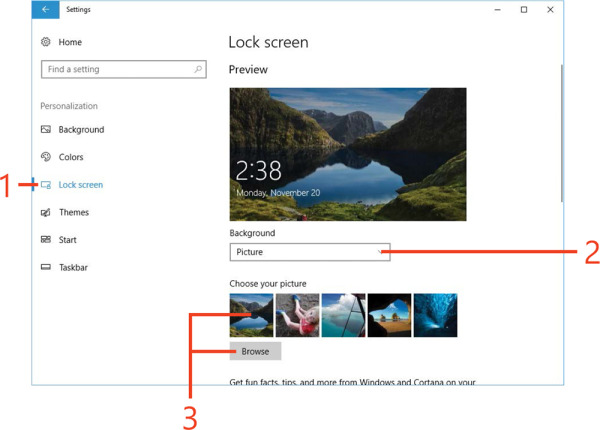
 TIP
TIP