Work with apps and notifications
- By Joan Lambert
- 2/20/2018
- Locate and start apps
- Explore built-in apps
- Install Store apps
- Manage app notifications
- Key points
- Practice tasks
Explore built-in apps
Windows 10 includes many fun and functional apps—for example, the Alarms & Clock app, which includes a world time map, timer, and stopwatch. Some of these apps are part of Windows and others are powered by MSN or Bing. It is not the purpose of this book to teach you how to use those apps. We do preview some of the more useful apps and work with them in the practice tasks, but you should explore them further on your own.
Productivity and information management apps
The many and varied Microsoft apps that you can use on a day-to-day basis to get things done have been brought together under the Windows umbrella. Although they have simple names and are free, they’re quite fully featured and updated on a regular basis. These apps include Alarms & Clock, Calculator, Calendar, Camera, Cortana, Food & Drink, Groove Music, Health & Fitness, Mail, and Maps.
Other apps that fall loosely into the productivity category but have more specialized purposes include Scan and Voice Recorder.
The apps draw information from many sources and are designed to be useful both on your desktop and on the go. Many of them coordinate across the devices that you sign in to by using your Microsoft account.
The People bar was introduced as a default part of the Windows 10 experience in the Fall 2017 Creators Update. From the People bar, you can pin frequent contacts to the taskbar. You can easily perform the following tasks after pinning a contact:
Start an email message, instant message, call, or video call from the contact’s taskbar button, so you don’t have to go through an app to initiate a conversation.
Share a file by dragging it to the contact’s taskbar button (and then selecting the app you want to use for sharing, if multiple apps support sharing that type of file).
Display contact information in the People app and collate information from multiple apps, including Mail, People, Outlook, and Skype.
Display a list of recent communications with the contact.
Web browsers
Microsoft Edge and Internet Explorer are both installed with Windows 10. Microsoft Edge, which is new in Windows 10, is now the preferred browser. This browser is discussed in detail in Chapter 10, “Safely and efficiently browse the internet.”
Media management apps
The Movies & TV and Groove Music apps provide access to online media. The branding of the site behind these apps has changed several times over the years. Movies & TV provides access to video content you’ve purchased or rented from the Store or from one of Microsoft’s earlier video outlets, such as Xbox, and to video files stored on your computer or on a local or online storage location. Similarly, Groove Music provides access to music that you own or have licensed the rights to through the Store or one of its predecessors (Xbox Music and Zune). You can configure these apps to link to multiple media storage locations.
Windows 10 also includes Windows Media Player, which has been around for quite a long time now. You can use this app to play and manage media files, and to manage the transfer of media to discs. It doesn’t interact directly with the Store, but it’s a dependable media manager.
If your computer or device has a built-in camera, you can take pictures by using the Camera app.
The Photos app is a convenient and easy-to-use app in which you can efficiently manage and enhance pictures. The app tracks pictures stored in multiple locations (including your Microsoft OneDrive storage) and automatically catalogs photos by date. You can organize photos in albums, and edit and enhance them in various ways, and share them through apps that provide that functionality. The Photos app also provides a shortcut to setting a photo as your desktop background or Lock screen image.
Live information apps
The information apps are frequently featured on Start screen tiles in new or updated installations of Windows. They all have Live Tile functionality, although they might not show anything specific or pertinent until you configure them. When their Live Tiles are turned on (as they are by default), these apps can provide interesting and timely updates about things that are happening in the world around you, courtesy of Bing or MSN. The apps include Money, News, Sports, and Weather.
The information apps provide general information but also allow you to identify information that is specific to you and pin that information to the Start screen. For example, you can track a specific stock in Money, pin a specific person’s contact information in People, select a representative picture in Photos, or select a specific location in Weather.
Accessories
Along with the shiny new Store apps, Windows 10 comes with several useful desktop apps that have been around for a long time and perform a lot of useful functions. (For that reason, they’re frequently referred to as tools or utilities.) These apps (and others) are available from the Windows Accessories folder in the app list on the Start menu:
Math Input Panel You can use Math Input Panel, which was originally designed for tablet PC users, to convert simple and complex mathematic equations from touchscreen input to text.
Notepad You can use this simple text editor to edit unformatted documents or HTML files.
Paint 3D You can use this exciting new graphics app (which replaces the traditional Paint app) to create and edit three-dimensional images.
Quick Assist You can use this app to share control of your computer with another person, or take control of another person’s computer (with his or her explicit approval) for the purpose of providing technical support.
Snipping Tool You can use this tool to capture an image of a screen area and then annotate it with handwritten notes, save it as a .gif, .jpg, .mht, or .png file, and send it by email.
Windows Fax and Scan You can use this desktop app to send and receive faxes through an analog phone line and a modem, or through a fax server. If a scanner is connected to your computer, you can also use Windows Fax And Scan to scan text documents and graphics to your computer as digital files that you can then send as faxes or email message attachments. The Scan app that also comes with Windows 10 is a more modern Store app that does the same thing.
WordPad You can use this word-processing app to work with documents that include rich text formatting and character and paragraph styles.
Other tried and true accessories include Character Map, Remote Desktop Connection, Steps Recorder, and XPS Viewer. New accessories include 3D Builder and Print 3D, which support Paint 3D.
Tools for geeks
Experienced computer users who want to be able to run apps and manage their computers in traditional ways might find the following tools useful:
Windows PowerShell With a text-based interface similar to that of Command Prompt, Windows PowerShell provides command-line tools that can be used to automate administrative tasks. Windows 10 also includes PowerShell ISE (Integrated Scripting Environment), which substantially extends the Windows PowerShell user interface.
Command Prompt The Windows 10 Command Prompt (cmd.exe) is the latest in a progression of command-line interpreters in the tradition of MS-DOS and command.com. You can use it to run many DOS and Windows command-line tools. Windows 10 has enhanced the user interface in a number of ways, including the ability to use standard keyboard shortcuts to copy and paste text.

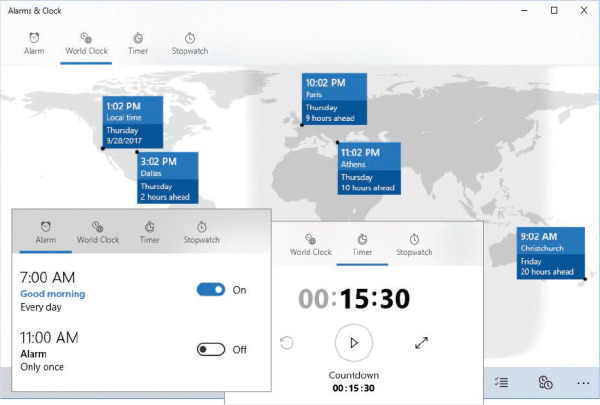
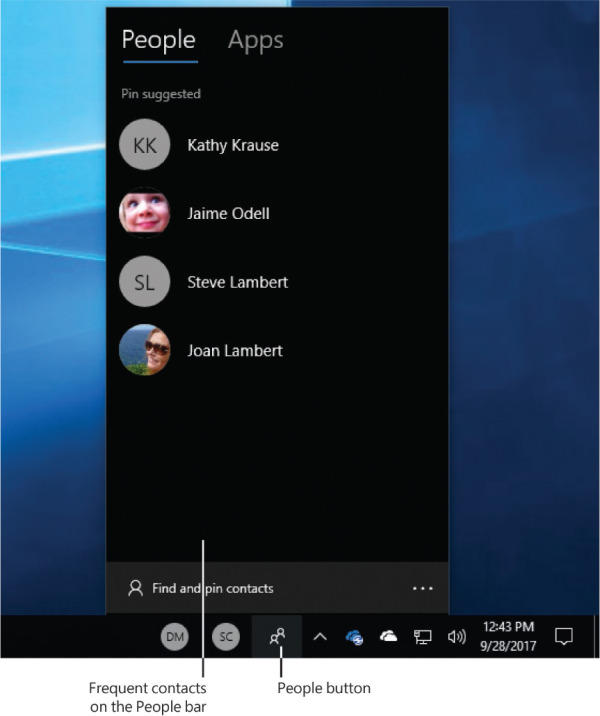
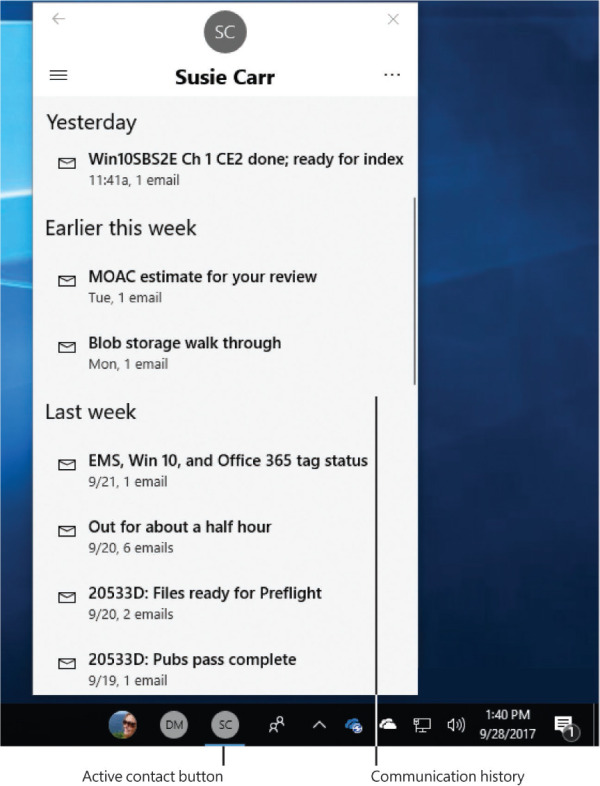
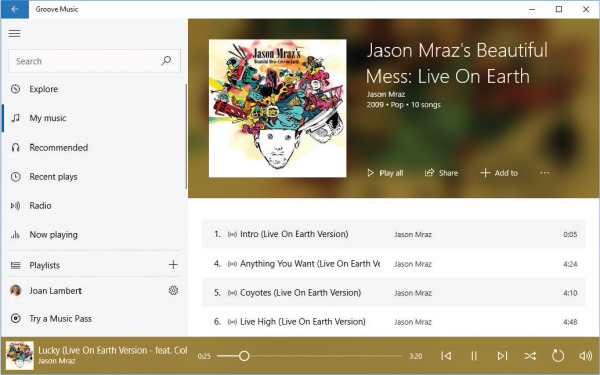
 TIP
TIP