Create and manage documents
- By Joan Lambert
- 7/3/2023
- Create documents
- Open and move around in documents
- Display different views of documents
- Display and edit file properties
- Save and close documents
- Key points
- Practice tasks
Display and edit file properties
Properties are file attributes or settings, such as the file name, size, creation date, author, and read-only status. Some properties exist to provide information to computer operating systems and apps. You can display properties within the content of a document (for example, you can display the page number on the document pages). Word automatically tracks some of the file properties for you, and you can set others.
You can examine the properties attached to a file from the Info page of the Backstage view.
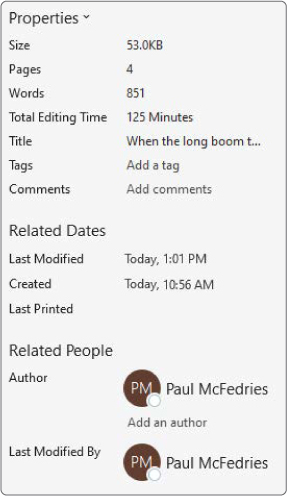
Some of the properties stored with a typical Word document
You can change or remove basic properties in the default Properties list or expand the list to make more properties available. You can also display the Properties dialog to access even more properties.
To display file properties
Display the Info page of the Backstage view. The Properties section in the right pane displays the standard properties associated with the document.
At the bottom of the Properties section, select Show All Properties to expand the section.
At the top of the Properties section, select Properties, and then select Advanced Properties to open the Properties dialog.
To edit file properties
In the Properties section of the Info page, select the value for the property you want to edit to activate the content box.
Enter or replace the property value, and then press Enter.
Or
In the Properties dialog, do either of the following:
On the Summary tab, select the box to the right of the property you want to modify, and then enter or replace the property value.
On the Custom tab, select the property you want to modify in the Name list, and then enter or replace the property value in the Value box.
