Preparing your environment for the cloud
- By Aaron Guilmette, Ed Fisher, Darryl Kegg
- 6/26/2023
Assigning administrators
Using the information you learned in Chapter 1, you can either create cloud accounts and delegate administrative privileges or wait until you’ve started synchronizing your users (discussed later in this chapter) and assigning permissions.
In either case, you might need to delegate permissions to one or more additional administrators. Keep in mind that the Global Administrator role has the right to create other Global Administrators, so you should limit administrative delegation to one of the other administrative roles discussed in Chapter 1 and avoid creating other Global Administrator accounts unless necessary.
Follow the steps below to create a new administrative account with User administration privileges:
Navigate to the Microsoft 365 admin center (https://admin.microsoft.com).
Select Add A User from the Home or Users views, as shown in Figure 2-6.
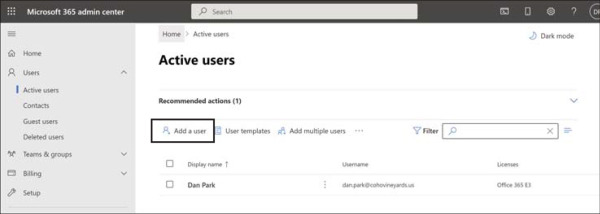
Figure 2-6 The Active Users view in the Microsoft 365 admin center
Enter the necessary First Name, Last Name, Display Name, and User Name in the boxes provided, as shown in Figure 2-7.
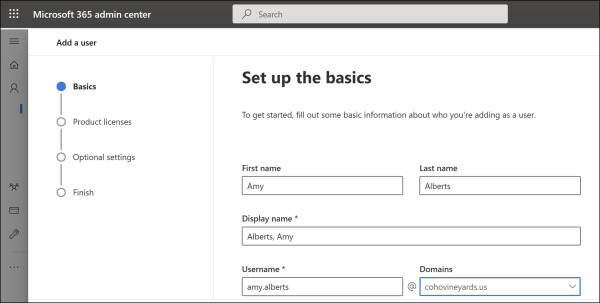
Figure 2-7 Creating a cloud user with administrative privilege
When creating the account, select the Roles dropdown under Optional Settings, select Admin Center Access, and check the User Administrator box, as shown in Figure 2-8.
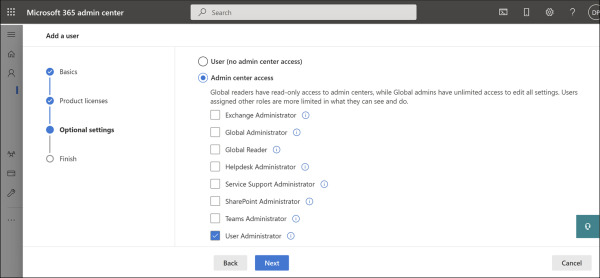
Figure 2-8 Selecting an administrator role for a Microsoft 365 user account
Click Add to create the cloud user account.
This process can be used to modify existing cloud accounts or even accounts that have been synchronized from on-premises Active Directory using the AAD Connect synchronization tool.
Once you have completed the creation of any administrator accounts in your new tenant, you can move on to creating DNS records to verify your domains, as well as any other services that you wish to add.
