Customizing Excel

- By Bill Jelen
- 4/6/2019
Adding a New Ribbon Tab
To add a new ribbon tab, follow these basic steps:
Right-click the ribbon and select Customize The Ribbon.
Click New Tab and rename the tab.
Add New Group(s) to the new tab.
Add commands to the new groups.
As you go through the steps to add a new ribbon tab, you will discover how absolutely limiting the ribbon customizations are. You have no control over which items appear with large icons and which appear with small icons. This applies even to galleries. If you add the Cell Styles gallery to a group on the ribbon, it always appears as an icon instead of a gallery, even if it is the only thing on the entire ribbon tab (see the left icon in Figure 3.5). The workaround is to add an entire built-in group to the tab. On the right of Figure 3.5, the entire Styles group was added. The Cell Styles gallery is now allowed to appear as a gallery.
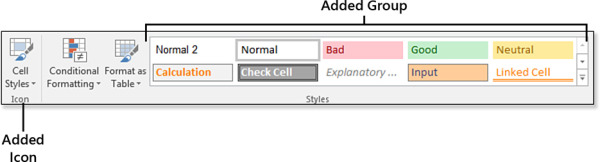
Figure 3.5 When added to a custom group, a gallery is reduced to a single icon with a drop-down menu.
