Customizing the appearance of Windows 10

- By Michael Miller and Nancy Muir Boysen
- 7/3/2018
- Changing the desktop background
- Customize the Lock screen
- Adjusting colors and transparency
- Changing to Dark Mode
- Using themes
- Adjusting timeout settings
- Enlarging text
- Changing screen resolution
- Customizing the taskbar
- Adding tiles to the Start menu
- Moving tiles
- Using Snap to arrange apps on the desktop
- Resizing tiles
Using themes
Windows 10 includes several themes that control the appearance of your screen. These themes provide an easy way to apply a variety of settings such as colors, font, and background images to the computer interface.
Select a theme
In Settings, choose Personalization, and then click Themes.
In the Apply a Theme section, click to select an available theme.
To discover additional themes in the Microsoft Store, scroll to the Get More Personality in Windows section and click Get more Themes.
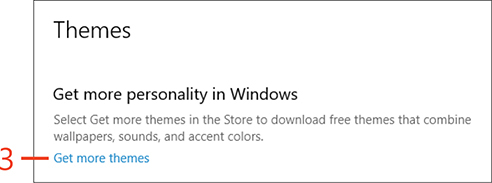

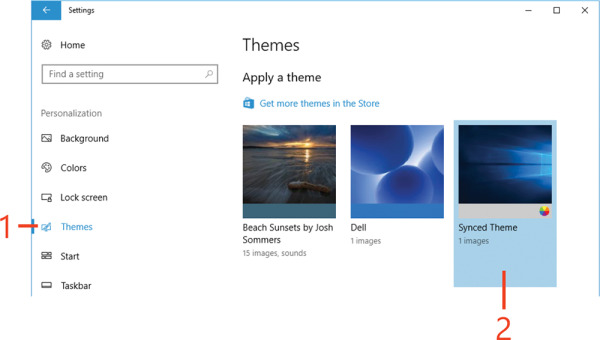
 TIP
TIP