Start a new plan
- By Cindy M. Lewis, Carl Chatfield, Timothy Johnson
- 5/25/2019
Practice tasks
No practice files are necessary to complete the practice tasks in this chapter.

Create a new plan and set its start date
The scenario: Throughout this book, you play the role of a project manager at Lucerne Publishing, a book publisher that specializes in children’s books. Lucerne is about to publish a major new book, and you’ve been asked to develop a plan for the book launch. Start Project and perform the following tasks:
Create a new plan based on the Blank Project template.
Set the new plan’s start date to January 9, 2023.
Save the new plan as Simple Plan.
Set nonworking days in the project calendar
The scenario: At Lucerne Publishing, you need to account for an upcoming date on which the entire Lucerne staff will be unavailable to work on the book launch project. Continuing in the Simple Plan plan, perform the following task:
In the project calendar, create a nonworking day calendar exception named Staff at morale event for January 25, 2023, which is illustrated in Figure 3-5.
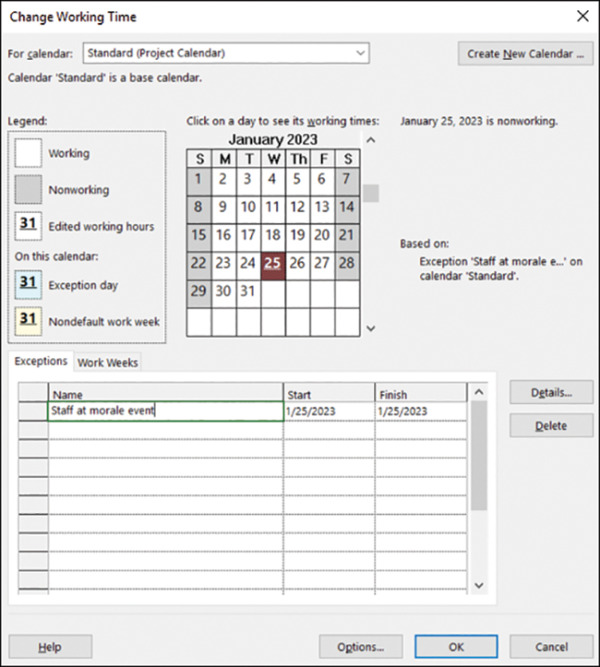
Figure 3-5 The calendar exception you created should look like this in the Change Working Time dialog box.
Enter the plan title and other properties
The scenario: You want to record top-level information about the new book launch plan. These details don’t affect the overall schedule, but they relate to important supplemental information you want to keep in the plan. Continuing in the Simple Plan plan, perform the following task:
Give the Simple Plan the following properties:
Subject: New book launch schedule
Manager: Carole Poland
Company: Lucerne Publishing
Comments: New children’s book for spring release
Review the Gantt Chart view for this plan and, in the timescale, locate the vertical current date line and the date for the morale event you created in the previous section.
Notice that the morale event is shaded the same way as other nonworking time in the timescale.

 IMPORTANT
IMPORTANT TIP
TIP