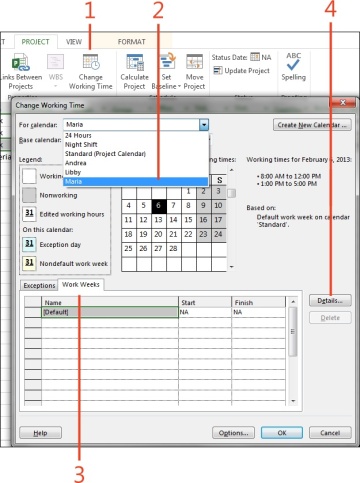Assigning and Managing Resources in Microsoft® Project 2013
- 5/15/2013
- Creating work resources quickly in the Gantt Chart view
- Creating resources using the Resource Sheet
- Modifying resources
- Changing the maximum units for a resource
- Changing a resource’s working day
- Entering resource holidays
- Assigning a single work resource to a task
- Assigning multiple work resources to a task
- Adjusting the work, duration, and assignment units for a task
- Assigning material resources to a task
- Assigning cost resources to a task
- Resolving overallocated resources using the Task Inspector
- Resolving overallocated resources using the Team Planner
- Deleting resources
Changing a resource’s working day
The amount of time that a resource is potentially available is defined by the resource’s working calendar. When a resource is created, that resource inherits a copy of the project calendar (including any exceptions to the standard working week). If the resource works a different number of hours from those defined in the project calendar or a different shift pattern, then you might want to update the resource’s calendar to reflect this.
Change a resource’s working day
- In the Project tab, click the Change Working Time button.
- Choose the resource whose working day you would like to change.
- Click the Work Weeks tab and highlight the appropriate week.
Click the Details button.
- Edit the specific working times for the work week.
Click OK.
- Click OK to exit the remaining dialog boxes.